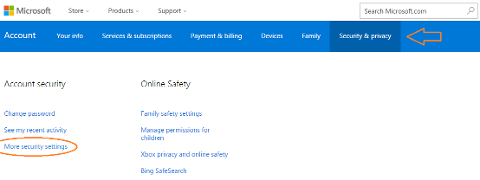The error message means that basic authentication is disabled in the outlook.com settings.
The needs to check the settings and enable Let devices and apps use the POP option.
It may be necessary to enable classic SMTP authentication: Enable or disable SMTP AUTH in Exchange Online | Microsoft Learn
To enable 2-step authentication/verification:
-
Go to the Outlook.com website and log in.
-
Select the gear icon.
-
Go to Options > Account details (top of the list). You may be asked to sign in.
-
After the account.live.com page has opened, select Security & Privacy, go to More Security Settings, scroll down and select Set up two-step verification.
-
You'll have the option to confirm your identity via email, phone or the Microsoft account App. After you've completed this step, you'll need to use an app-specific password to log in via the Outlook App.
-
Under Security & Privacy > More Security Settings, scroll down and select Create a new app password. Use the newly generated password to log in.